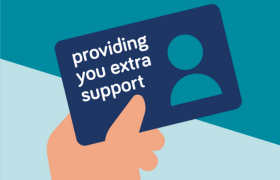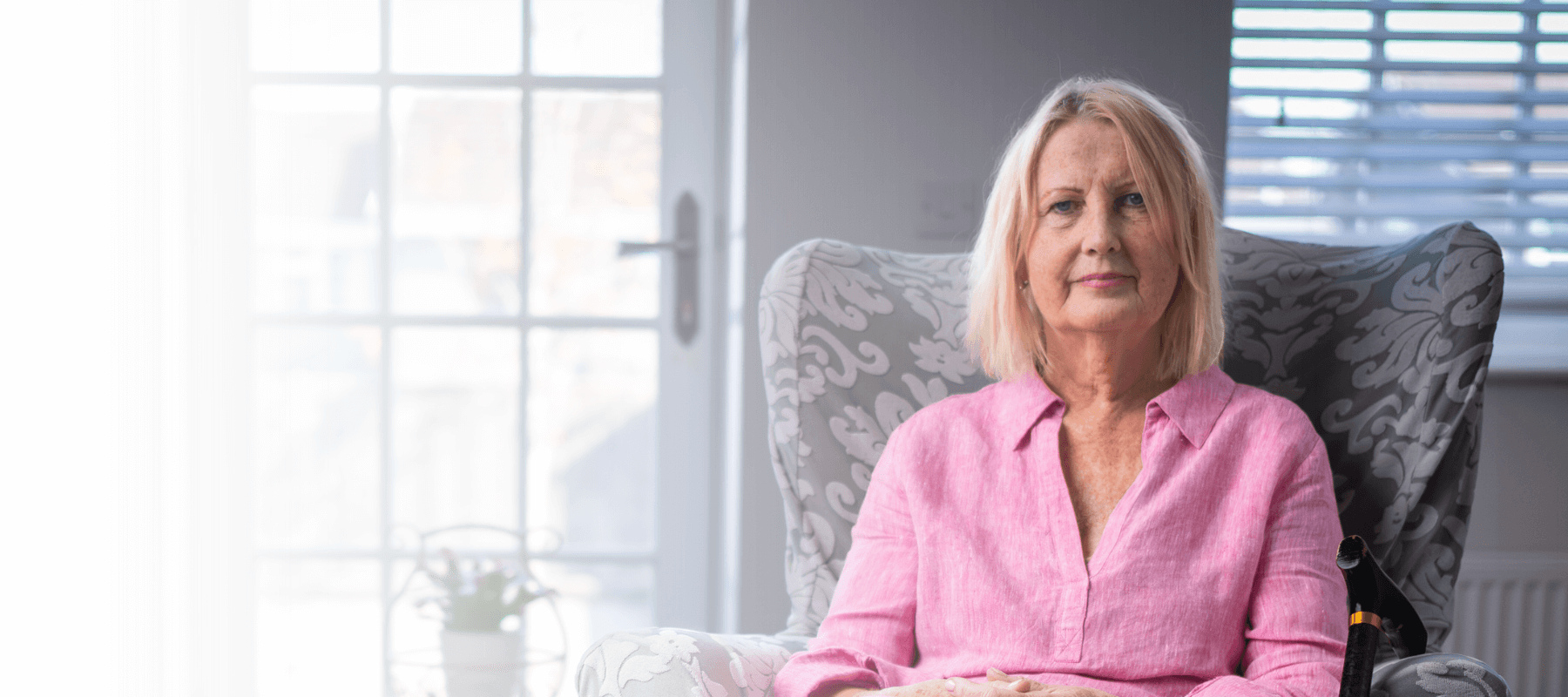Help with clearing your cache
Google Chrome
1.���� Click the menu icon in the��browser��upper right corner. Click��Settings��on the bottom of the menu.
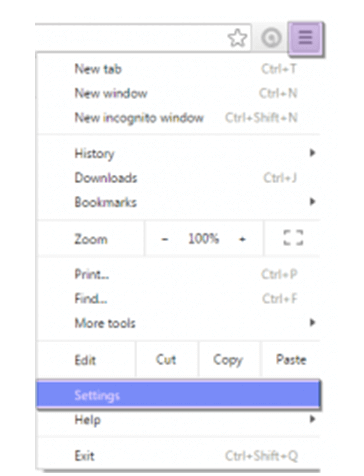
2.���� From settings, click��Show advanced settings…. at the very bottom of the settings section.
3.���� Scroll to the privacy section and click��Clear browsing data.
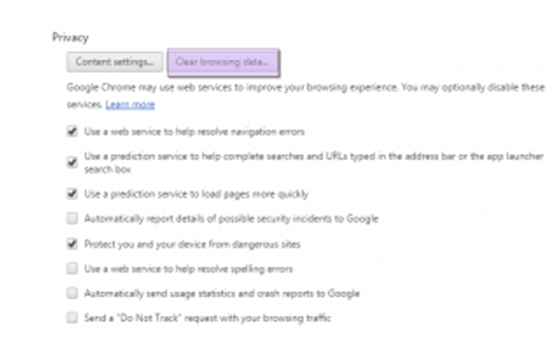
4.���� Select��Cached images and files. Uncheck all other options to avoid deleting��browser��history,��cookies��and other things you may wish to retain. Change��Obliterate the following items from��to��the beginning of time.
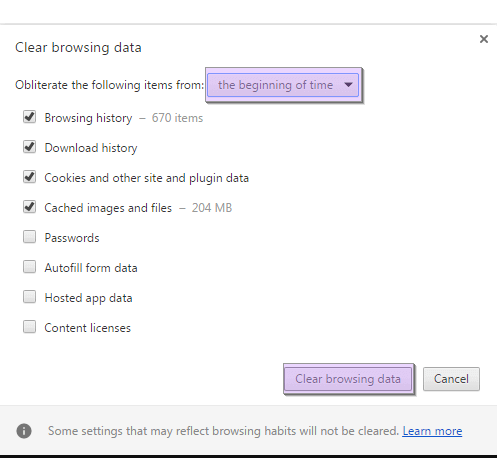
5.���� Press Clear browsing data.��
Firefox
1.���� Click the Firefox menu in the top left corner.
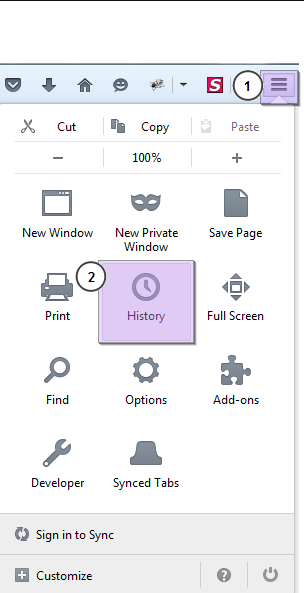
2. Choose the right arrow next to History, and click��Clear Recent History.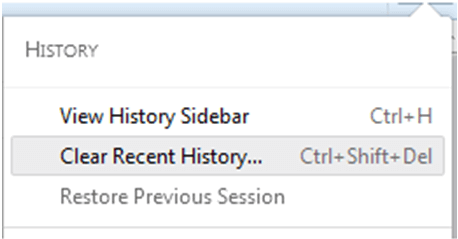
��
3.���� Make sure��Details��is expanded, then select��Cache��from the list. Uncheck everything else.
4.���� In the��Time Range to Clear��drop down, select��Everything.
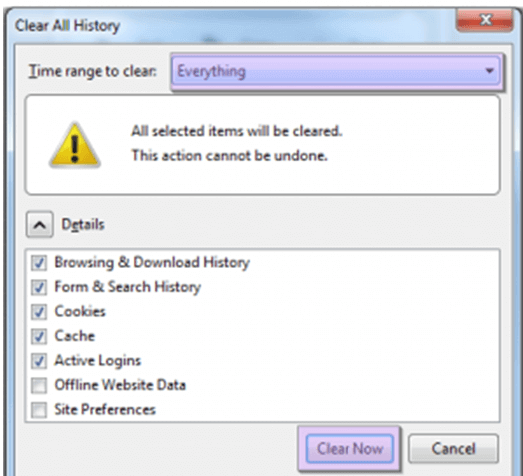
5.���� Select��Clear Now. Your computer will work for a moment, and the process will be completed. You’ve successfully cleared Firefox’s��Cache!
Safari
1.���� Once your browser is open, click Safari menu and select Empty��Cache…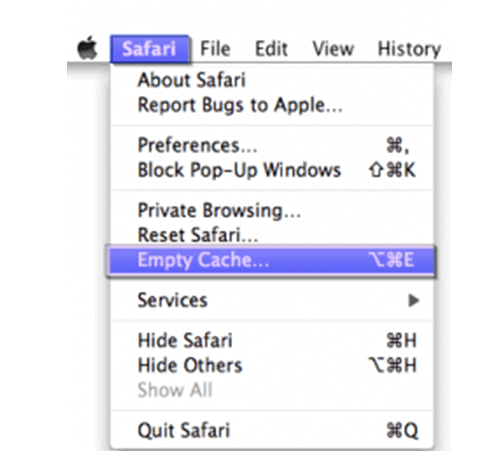
2.���� Click��Empty.��
��
Internet Explorer 9, 10, and 11
1.���� Once your��browser��is open, click the gear icon at the top right to open the��Settings menu. Then, select��Safety��and��Delete Browsing History.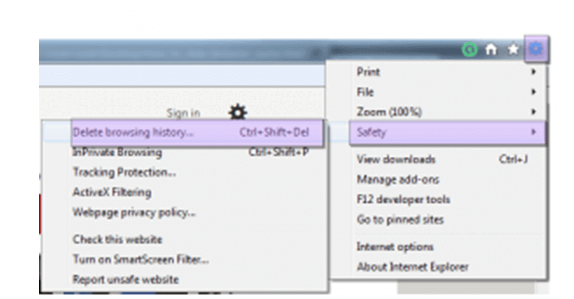
2.���� Select��Temporary��Internet��Files. You will also need to unselect all of the other boxes. This option makes the window also delete objects from websites in your Favorites folder, which is necessary to completely clearing your��cache.
3.���� Click the��Delete��button next to the bottom of the window to perform the operations (i.e. clear your��cache��by deleting temporary files).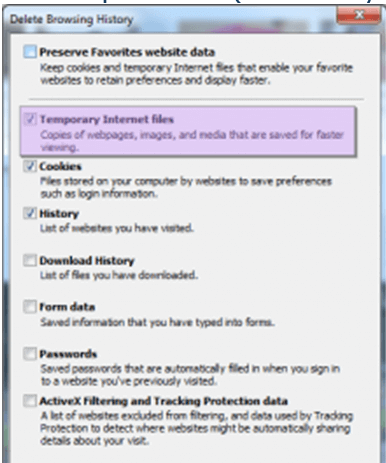
4.���� Your computer will load for a moment, and then the process will be completed.
 Search
Search
 Login
Login